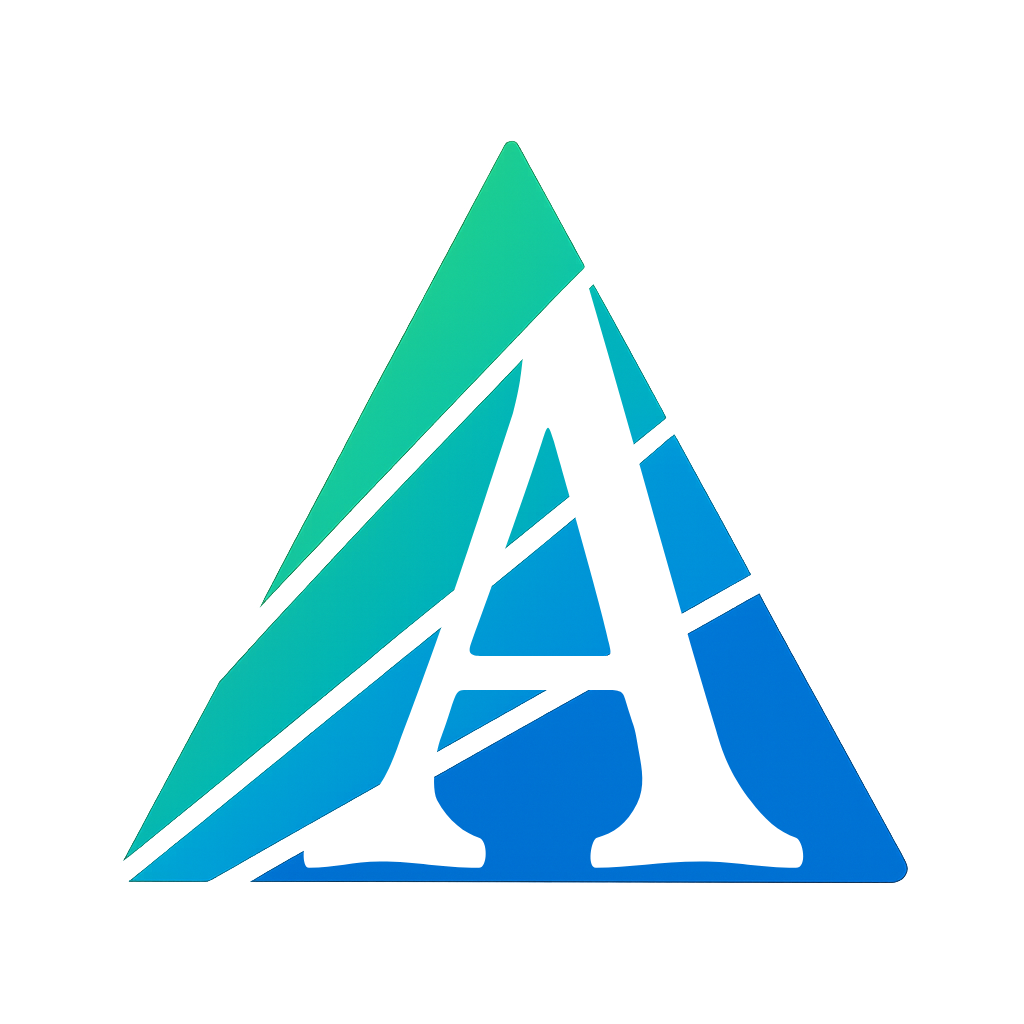
Online builder for forms, surveys, tests, quizzes, and exams.
How to Create an Online Exam

Online exams and tests are a powerful way to measure knowledge, engage learners, and make data-driven decisions. Whether you're a teacher, HR manager, or corporate trainer, you need a solution that saves time and keeps participants motivated.
Traditional exam preparation takes hours of manual work — writing questions, organizing tickets, and checking results. Online test builders helped speed up the process by allowing you to create, share, and collect answers automatically.
But even with these tools, setting up a well-balanced exam can still be time-consuming. That’s why we built Askium — a next-generation platform that uses AI to generate questions, build tickets, and deliver real-time analytics in just a few clicks.
With Askium, you can prepare and launch a full online exam in under 5 minutes — saving hours of repetitive work.
Creating an Online Exam with Askium
Step 1 — Create a Form
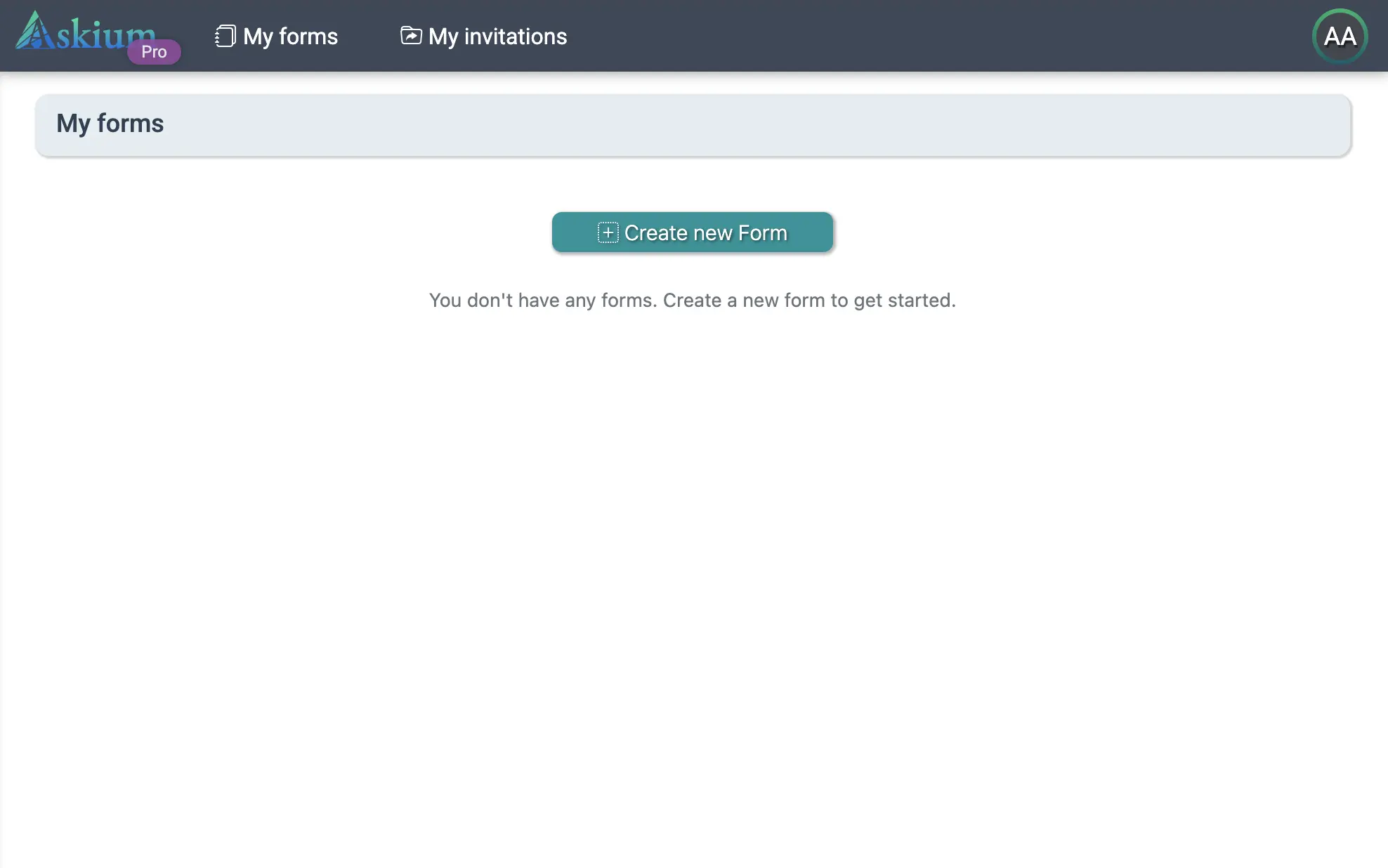
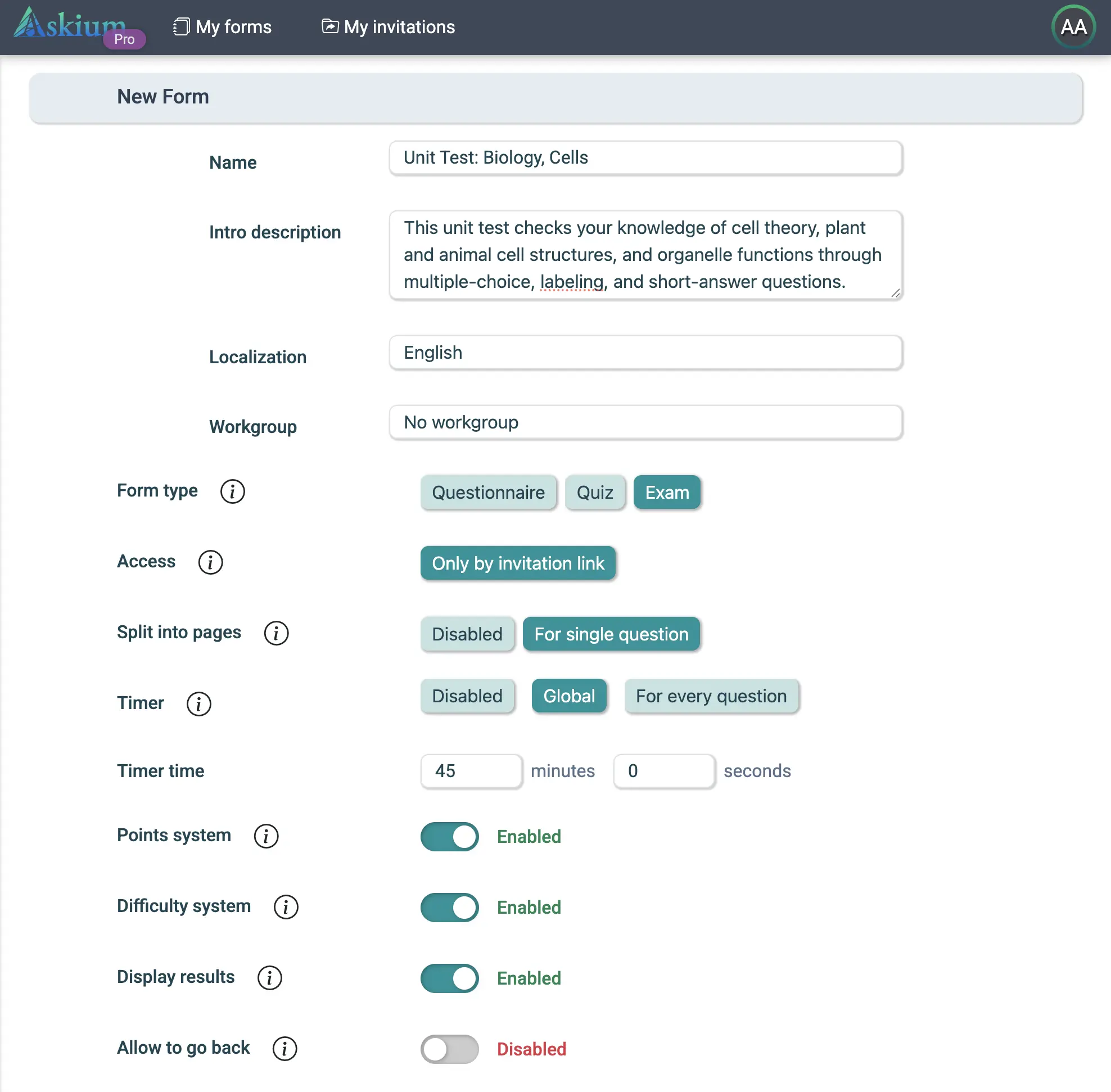
Open Askium and click “Create Form”. Select the type “Exam”, add a name, and choose the interface language.
Enable "Scoring System" and "Difficulty System" to ensure fair and balanced exam tickets.
Step 2 — Configure Ticket Difficulty
Go to "Difficulty Settings" and define how many questions of each difficulty level should be included in a ticket and how many points they’re worth.
Example configuration:
- Very Easy – 1 point
- Easy – 2 points
- Medium – 3 points
- Hard – 5 points
- Very Hard – 7 points
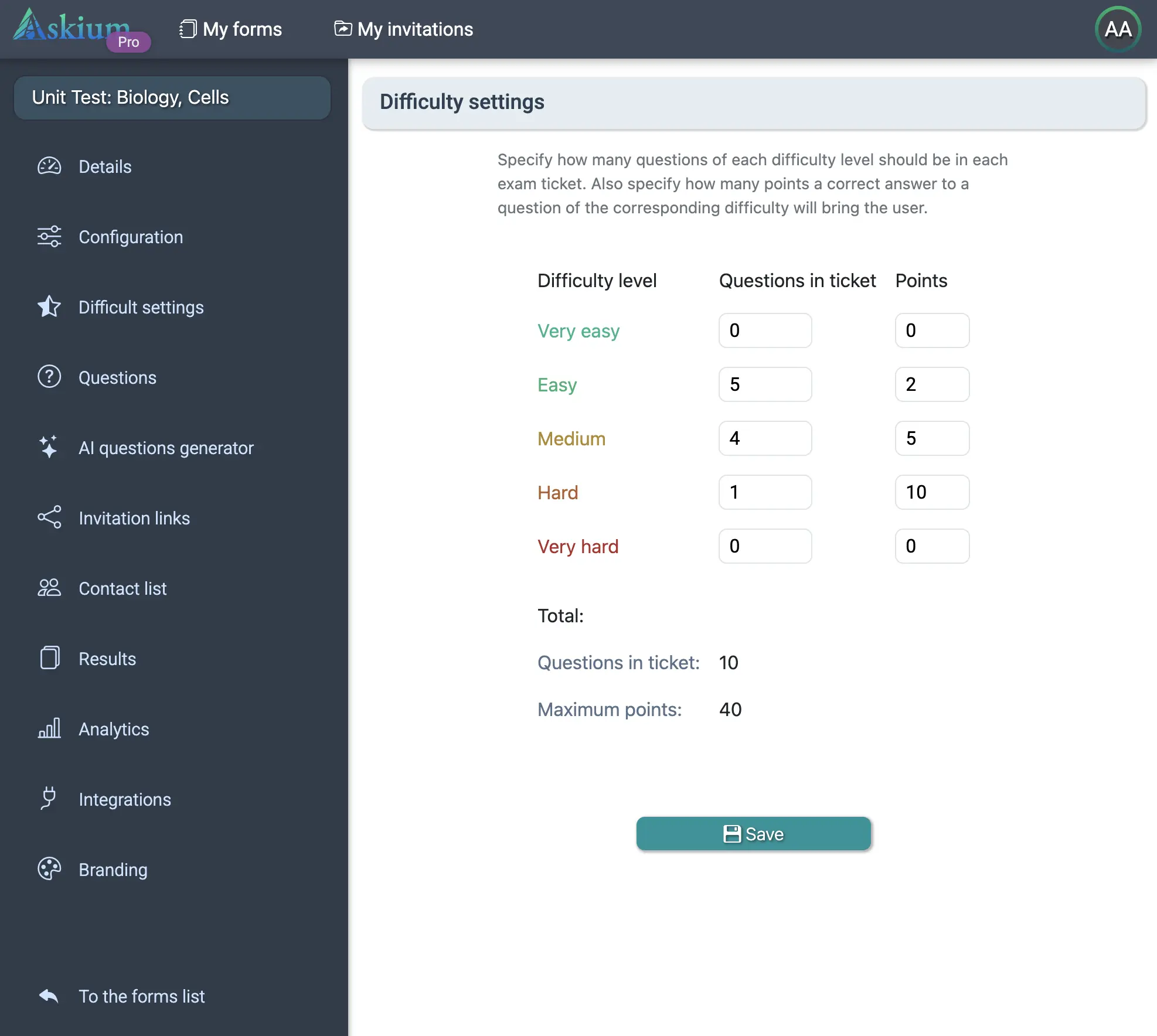
You can disable unnecessary difficulty levels by setting them to "0". Or keep just “Medium” questions if you want a simple, single-level test — just set how many should appear in each ticket and their point value.
Step 3 — Generate Questions with AI
Open "AI Question Generator", type a topic (e.g. “Biology grade 7”, “History of Ancient Rome”, or “C++ Programming Language”), select the difficulty, and click “Generate”. We recommend generating in batches of 10–20 questions for best results. You can edit or delete any AI-generated question as needed.
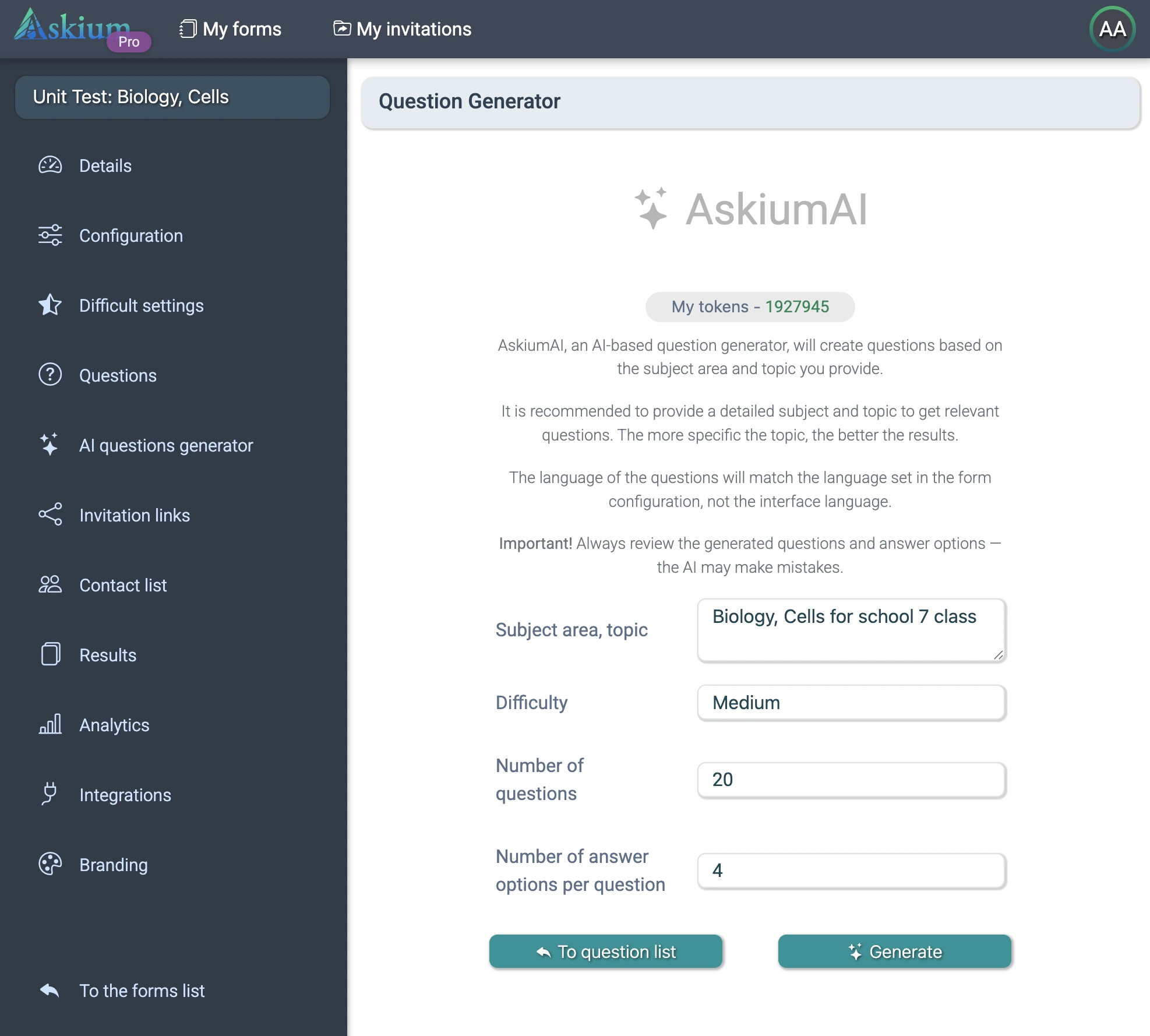
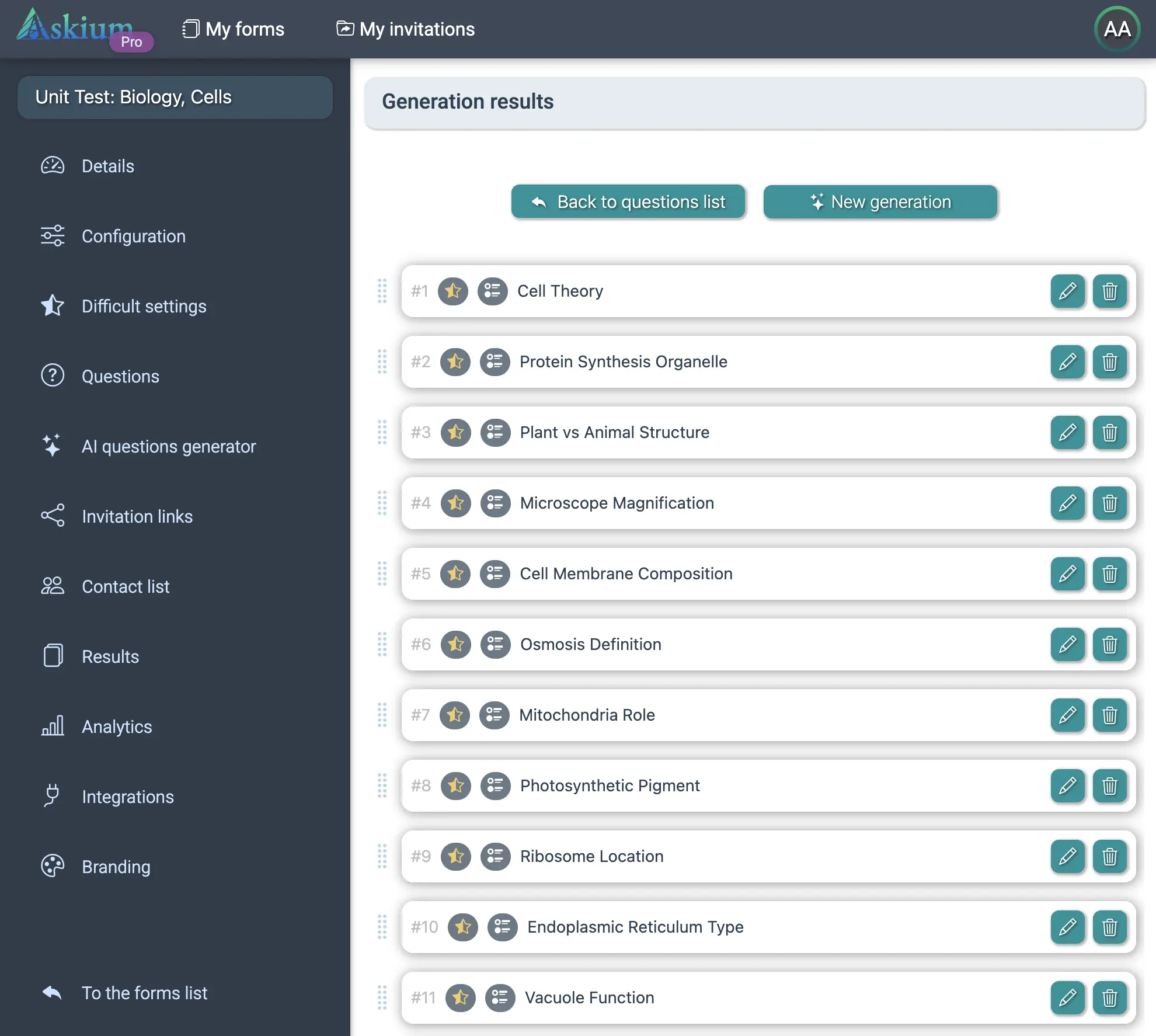
Step 4 — Add Your Own Questions
Need custom content? Manually add your own questions. It takes a bit longer but gives full control over wording and scoring.
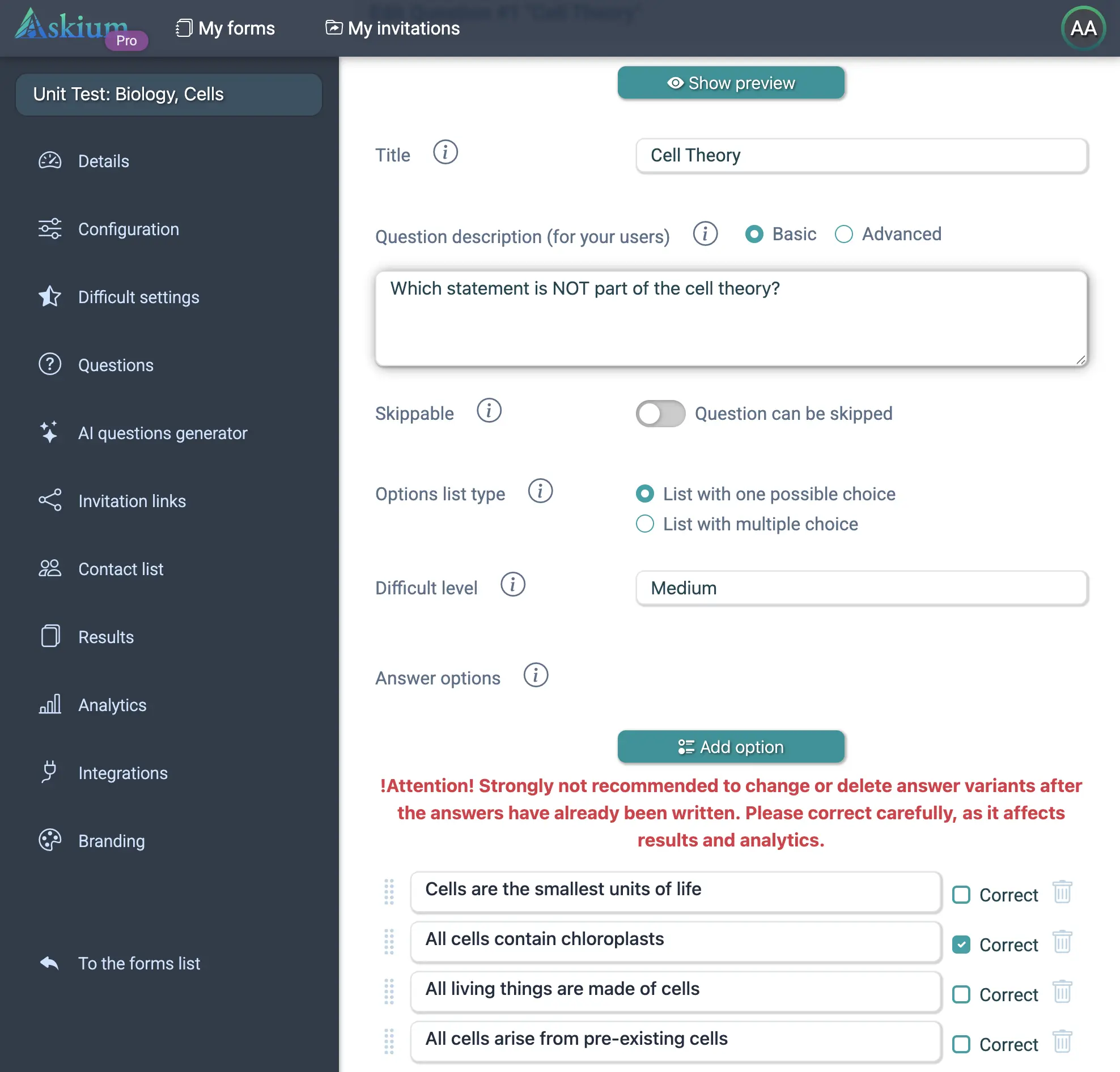
Step 5 — Create Tickets for Participants
Unlike surveys or quizzes, an "Exam" does not use a single public link. Each participant needs their own unique ticket.
Go to "Invitation Links", click "+Add", fill in participant details, and click "Create".
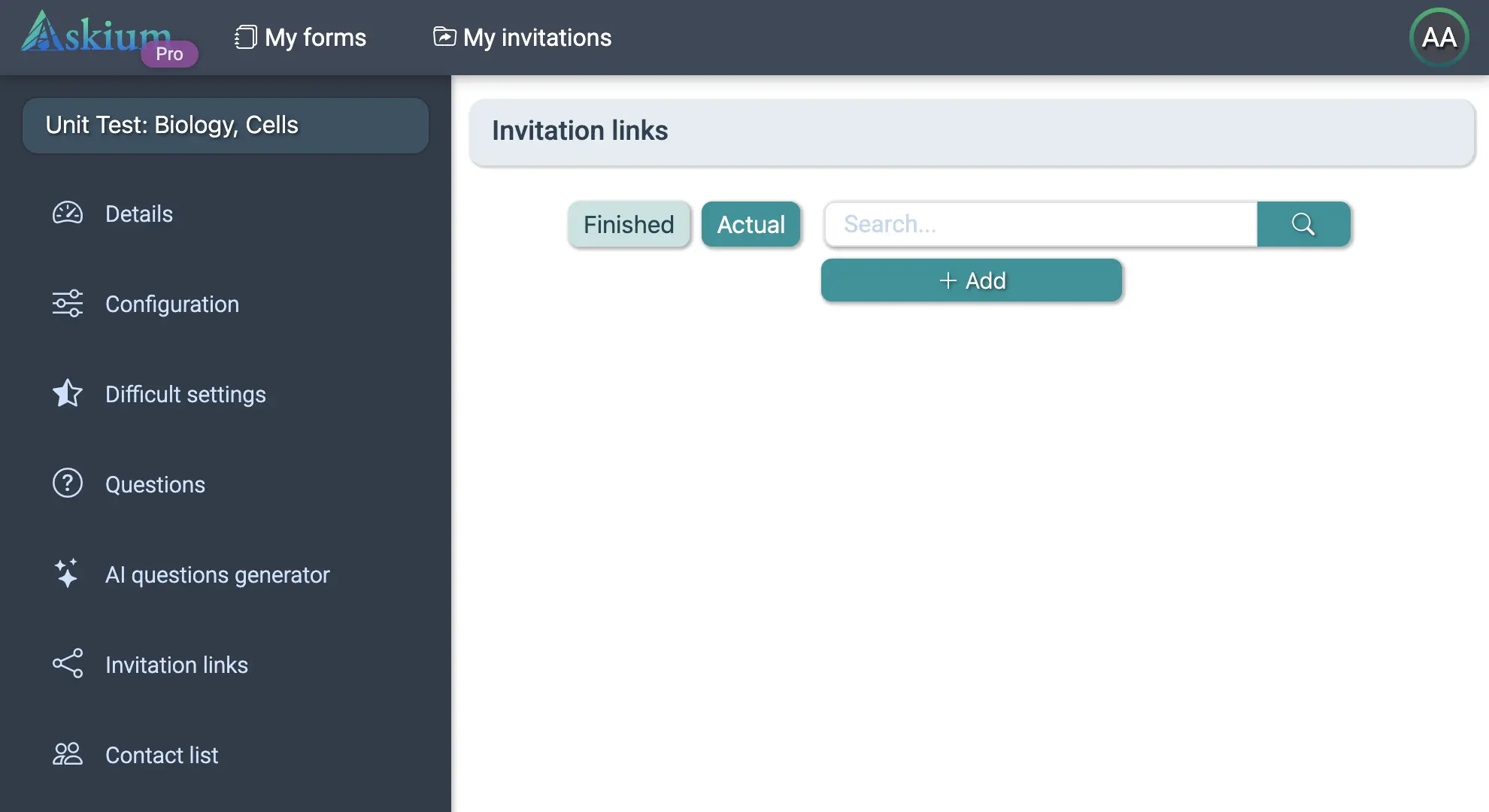
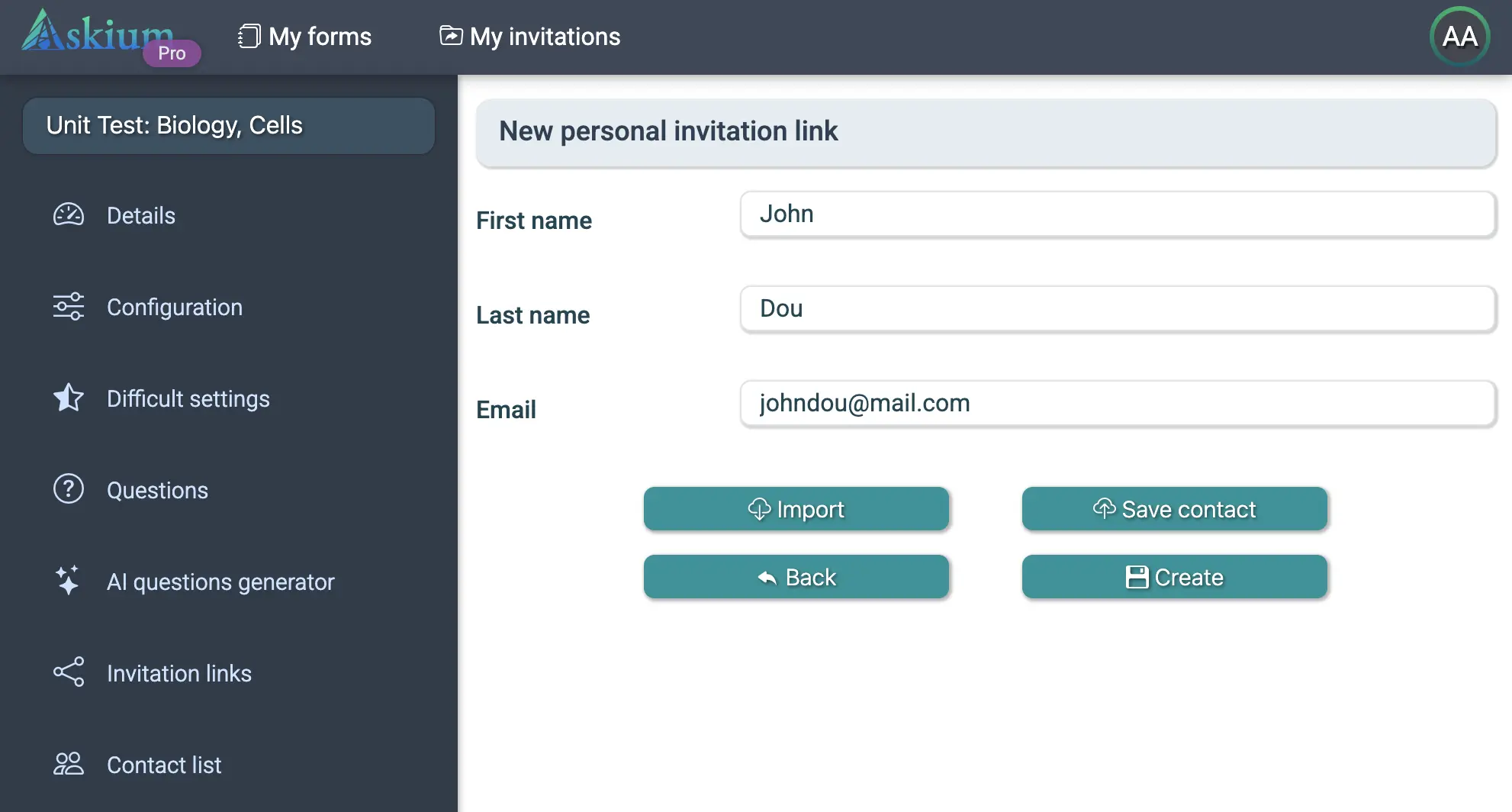
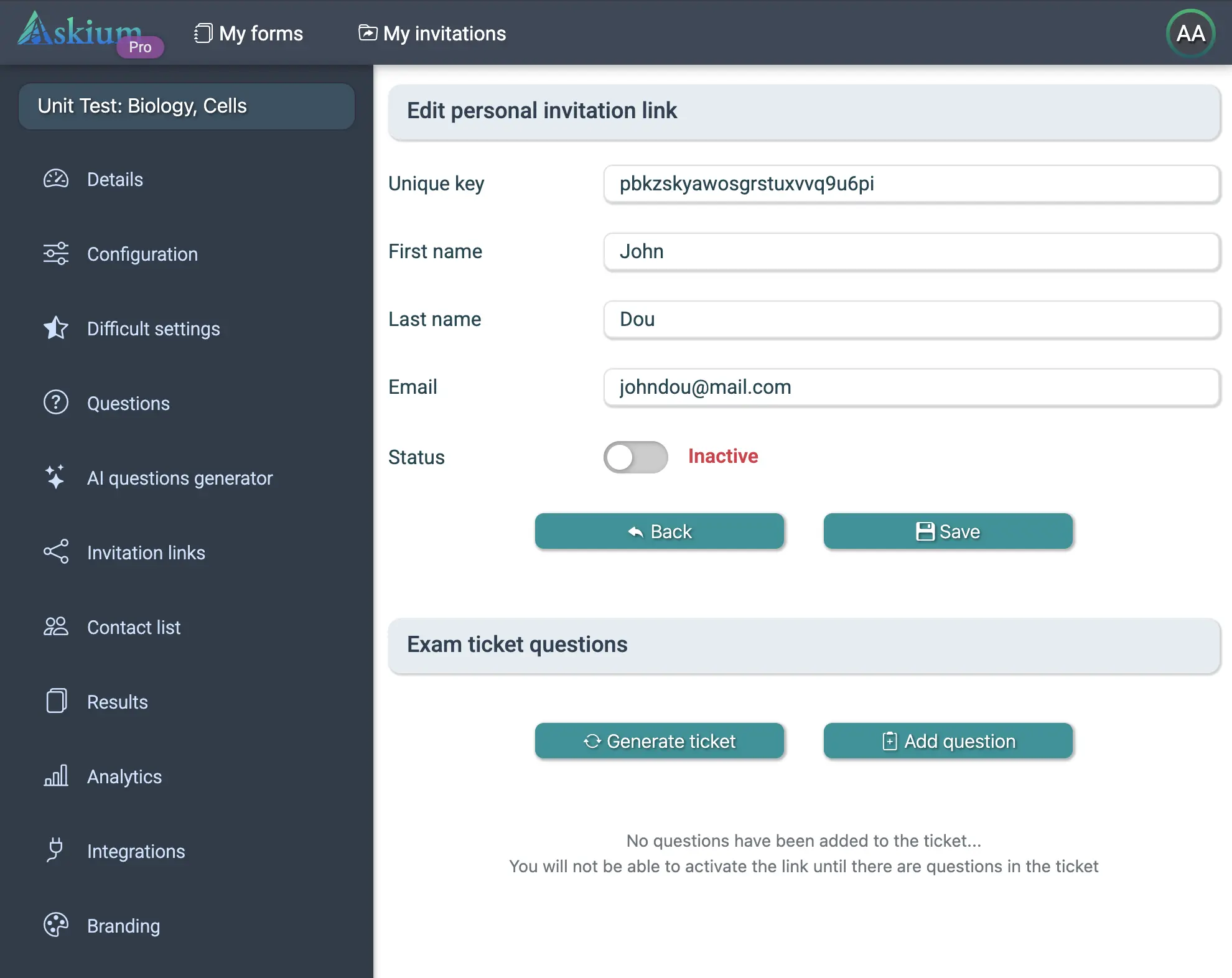
Fill the ticket with questions automatically by clicking "Generate Ticket" (it uses your difficulty settings) or manually add questions one by one.
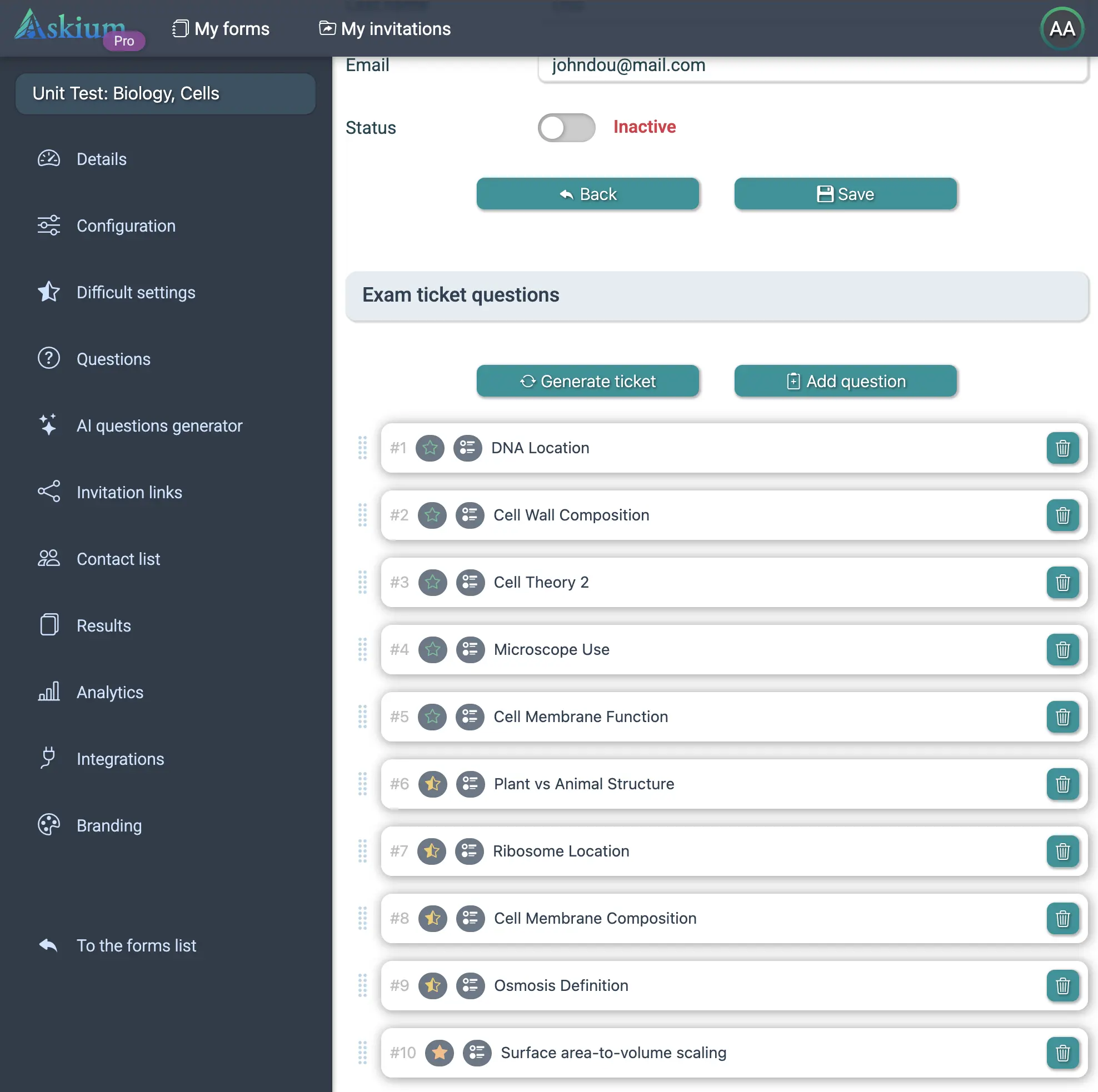
Manual mode lets you pick specific questions from your pool by clicking "Add Question".
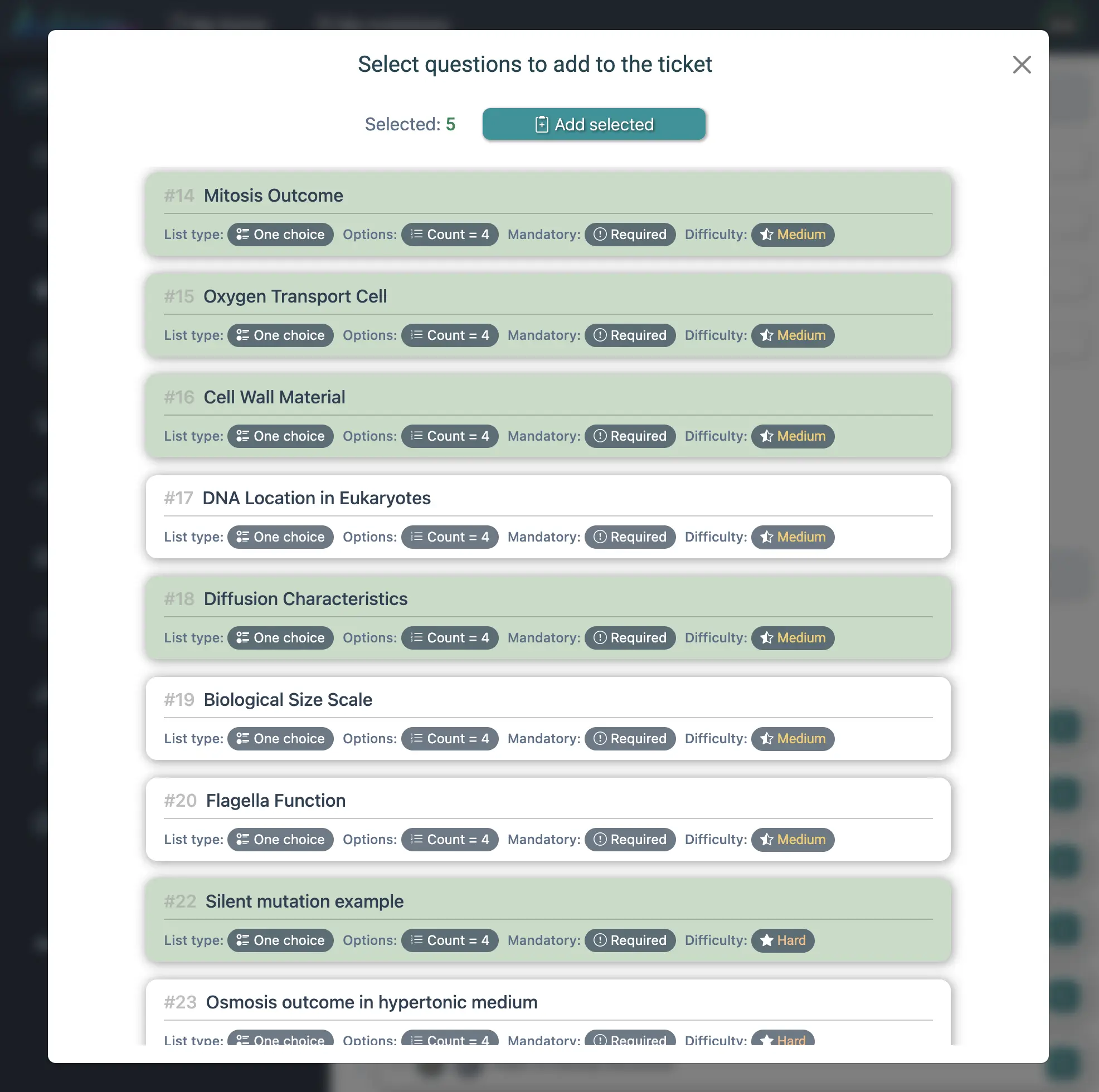
Step 6 — Share the Ticket with the Participant
Once the ticket is ready, activate it and go back to the list. You can copy the link , share via social media , send it by email , or display a QR code .
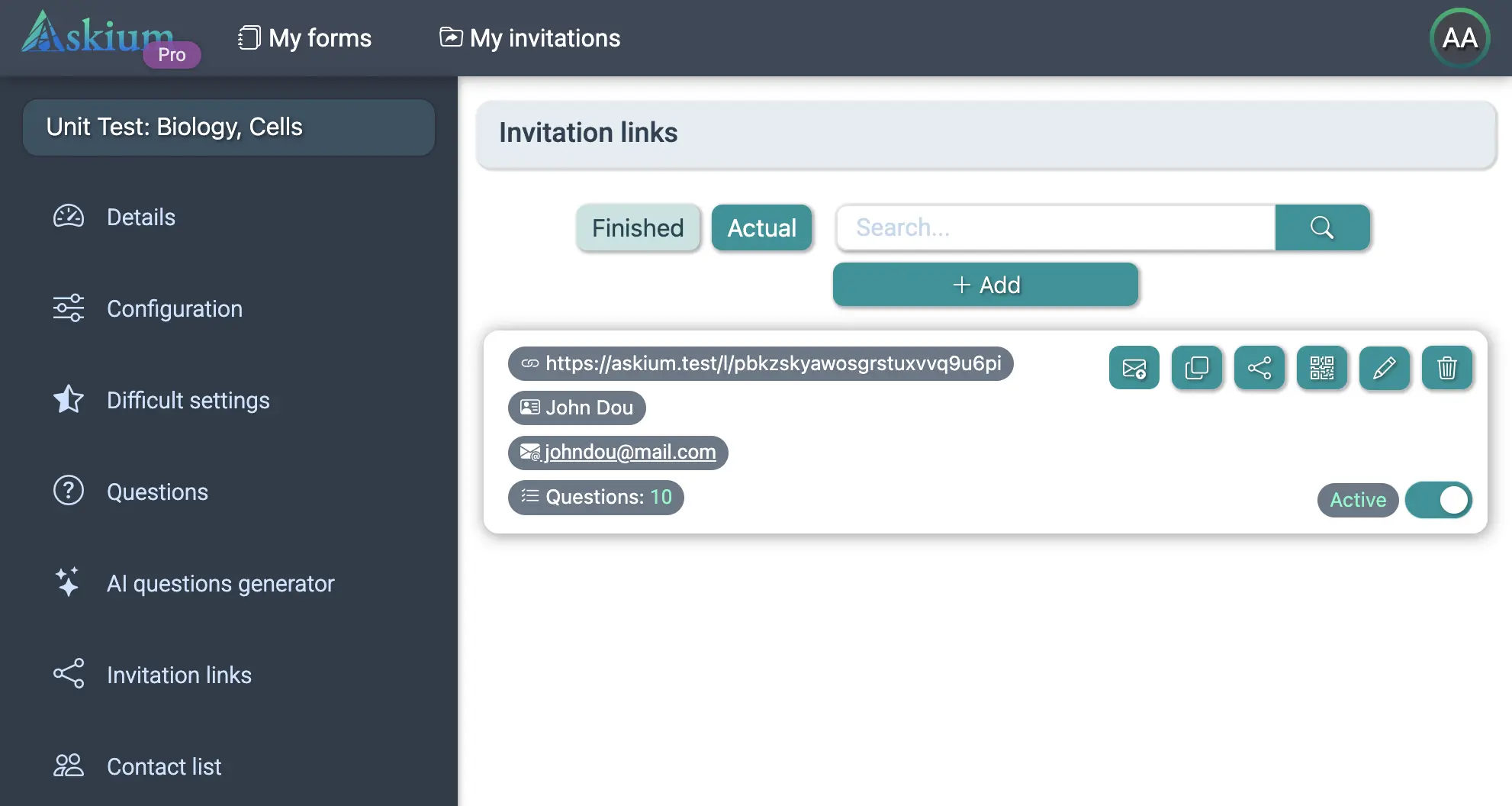
Step 7 — Participant Takes the Exam
When the participant opens their unique link, they can start anytime. If you have set a time limit, pausing is disabled — a message will be shown on the welcome screen.
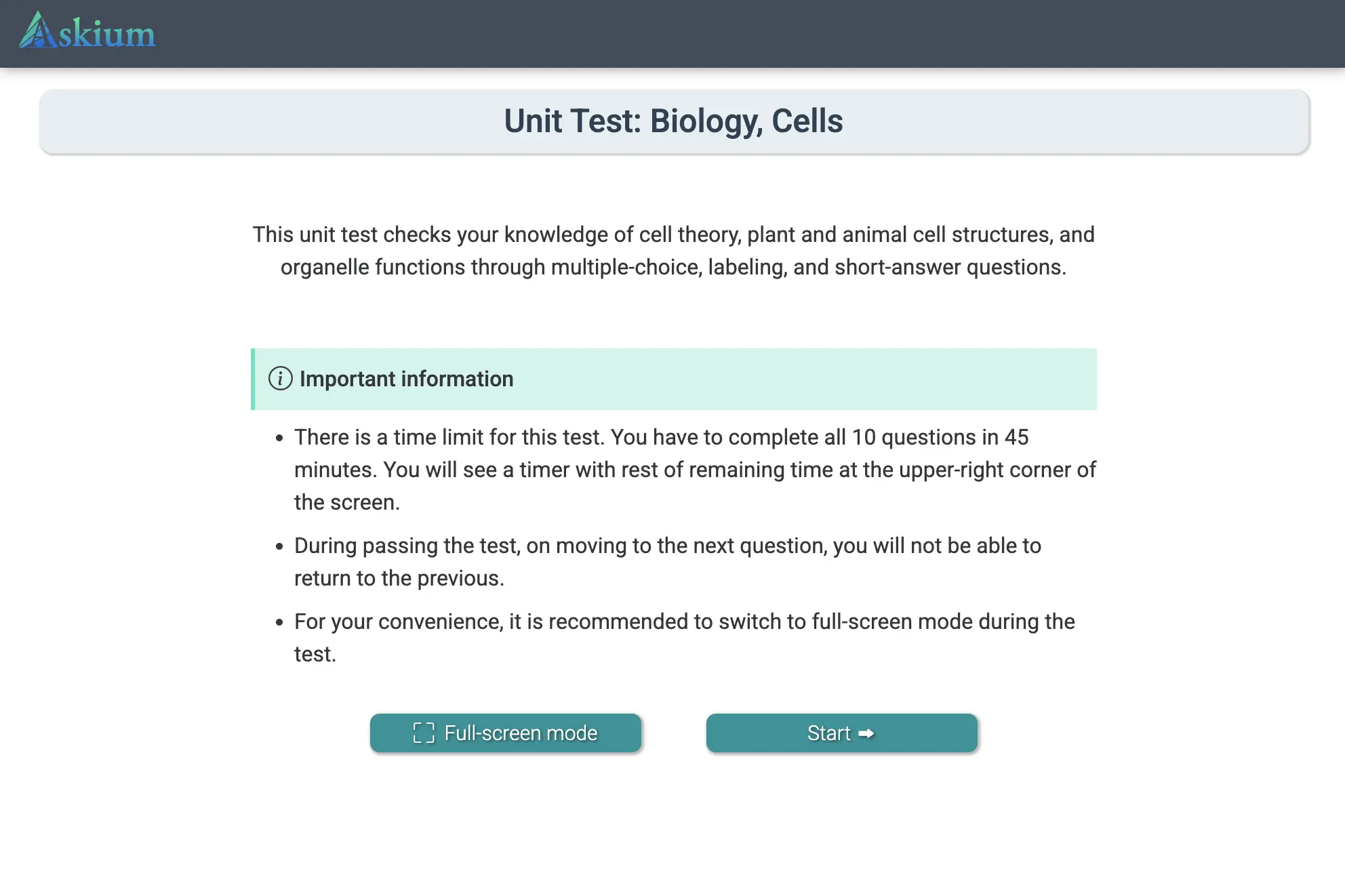
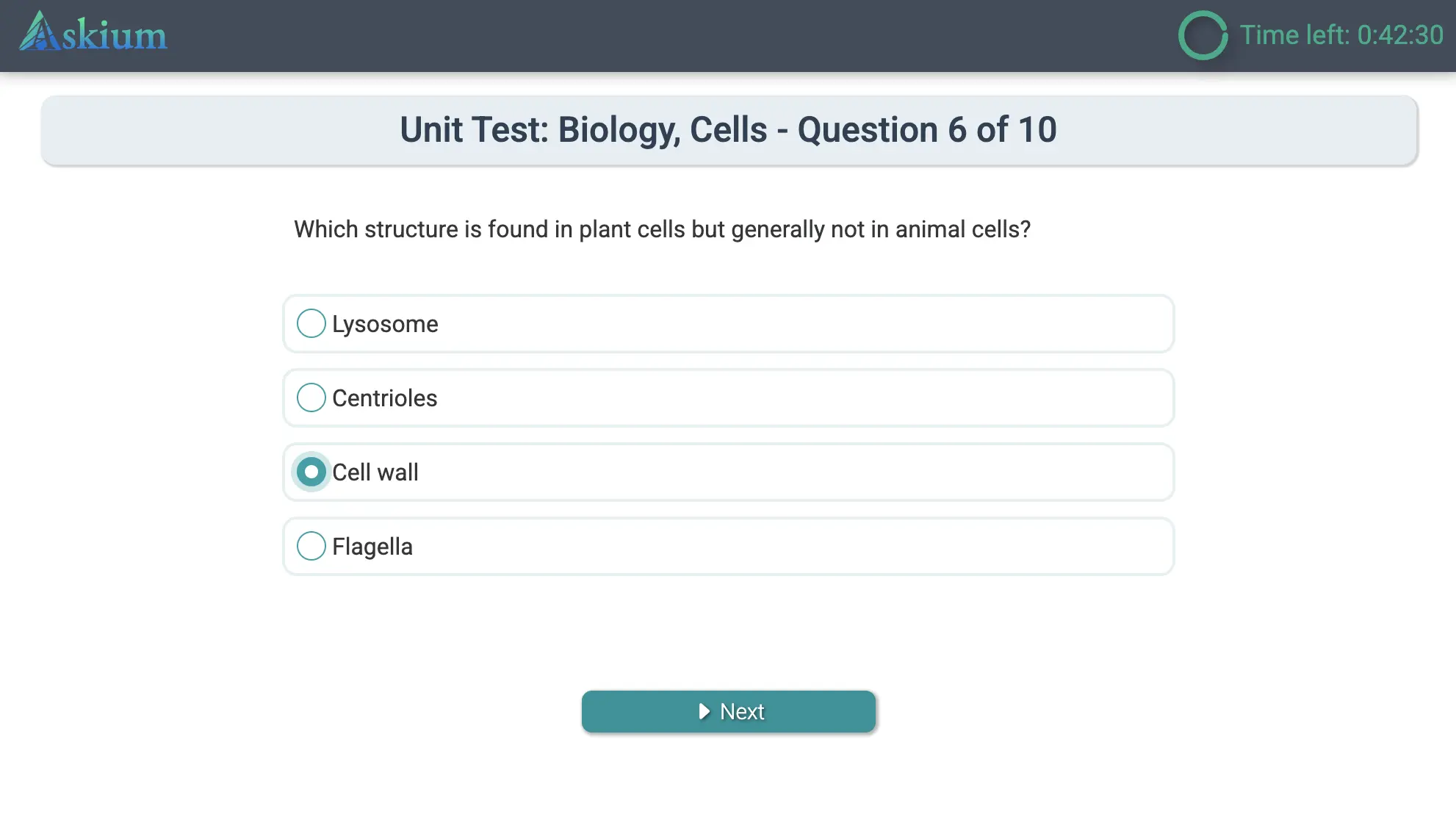
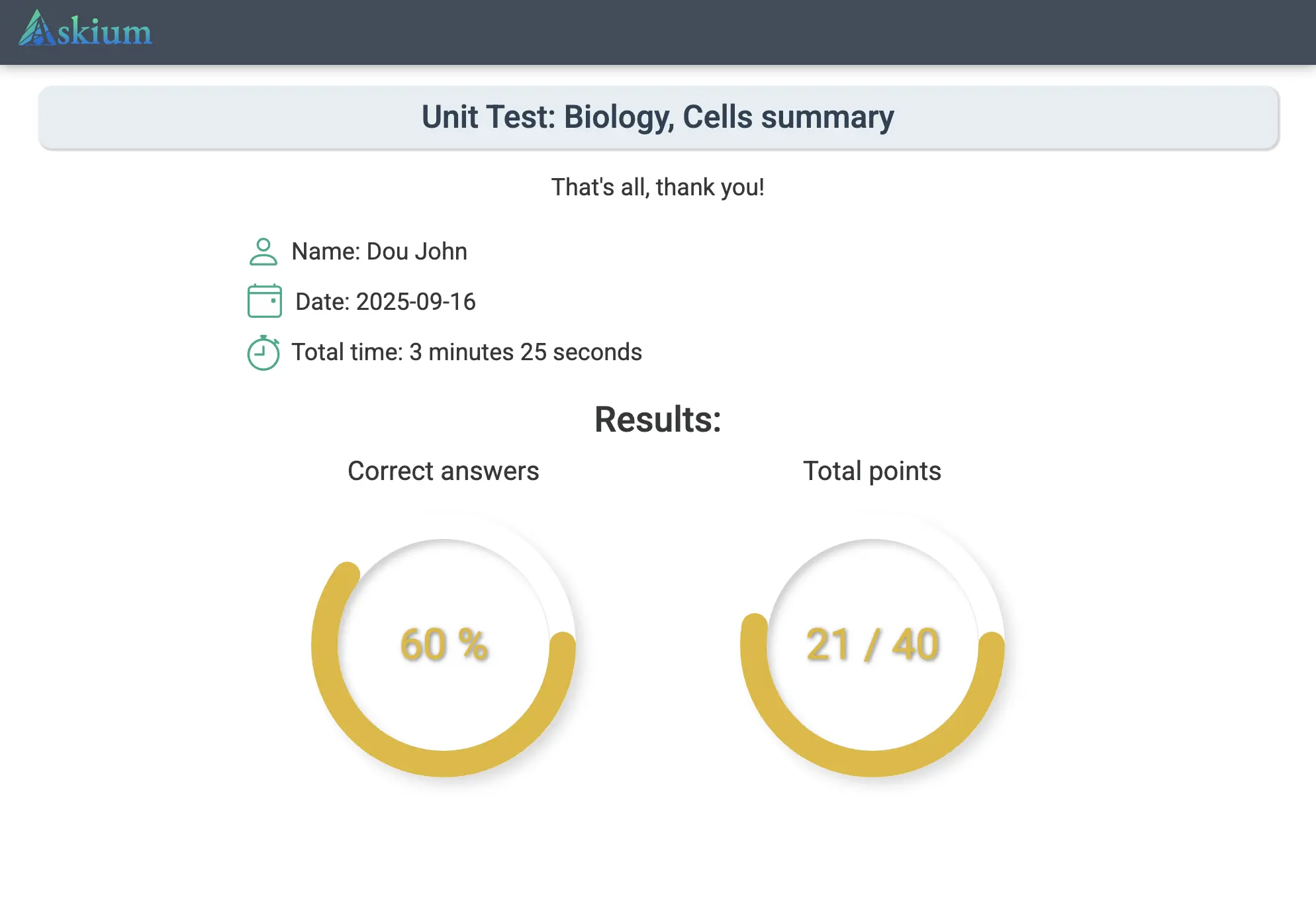
Step 8 — Track Results and Analytics
After the participant finishes, open the "Results" section to see their score, percentage of correct answers, and detailed breakdown of responses. Export data to CSV or JSON if needed.
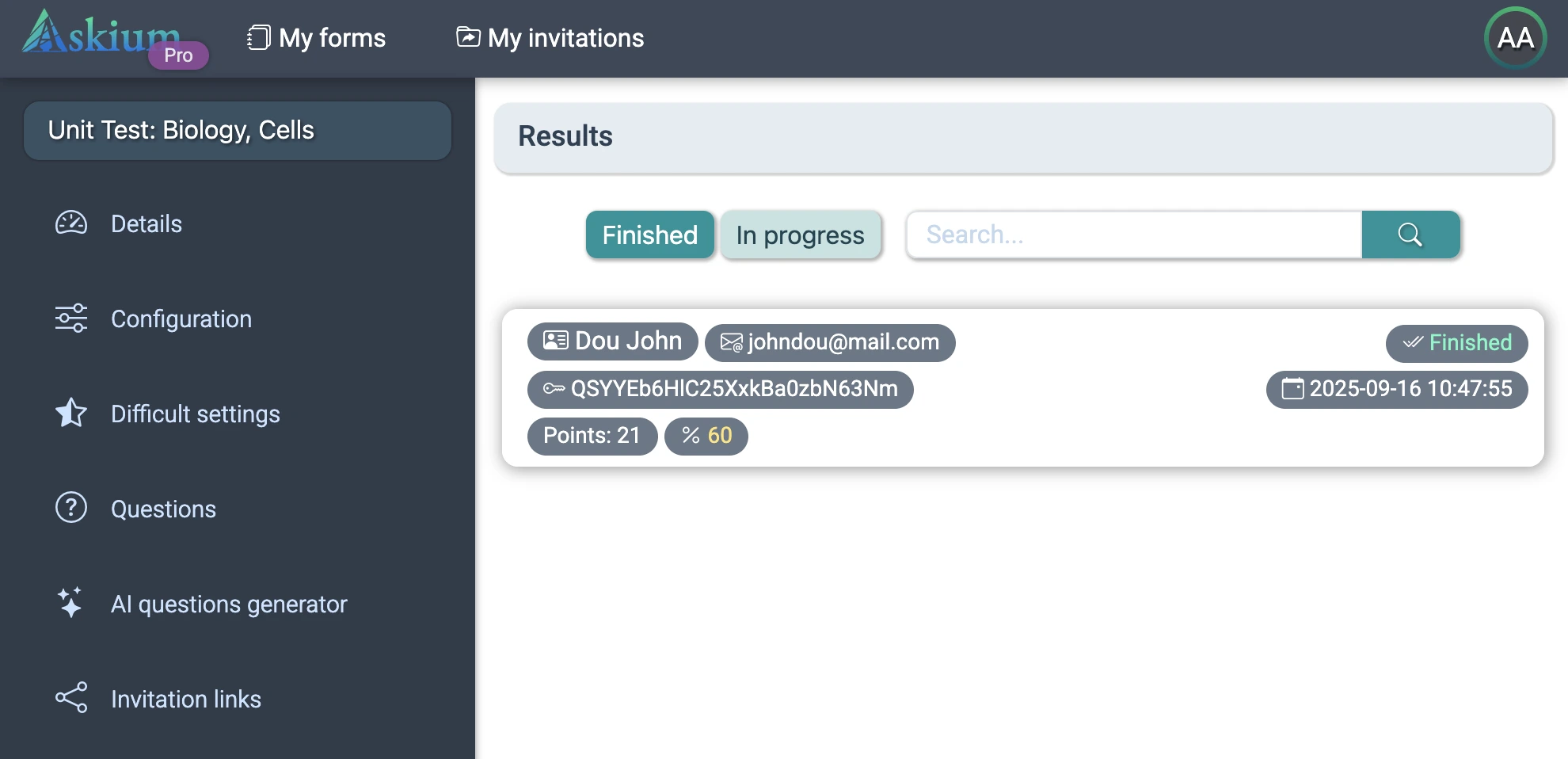
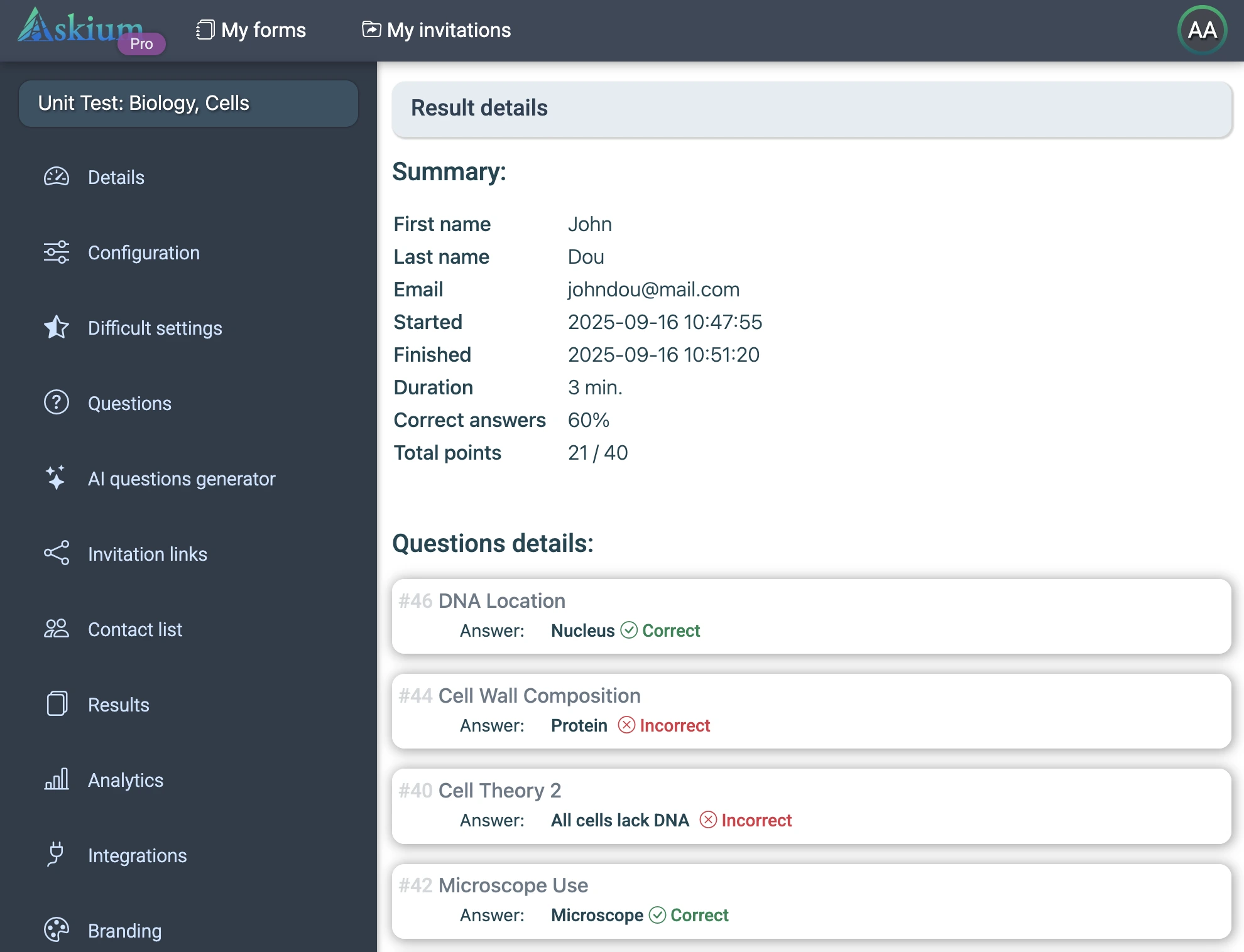
Bonus — Automate Result Delivery
Use webhooks or integrations to send results directly to your LMS, CRM, or any external service — no manual work needed.
Conclusion
Ready to save hours of work? Create your first exam today and see how Askium turns exam preparation into a simple, 5-minute process.